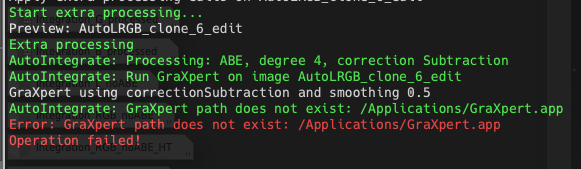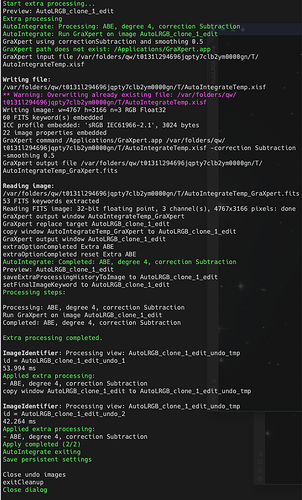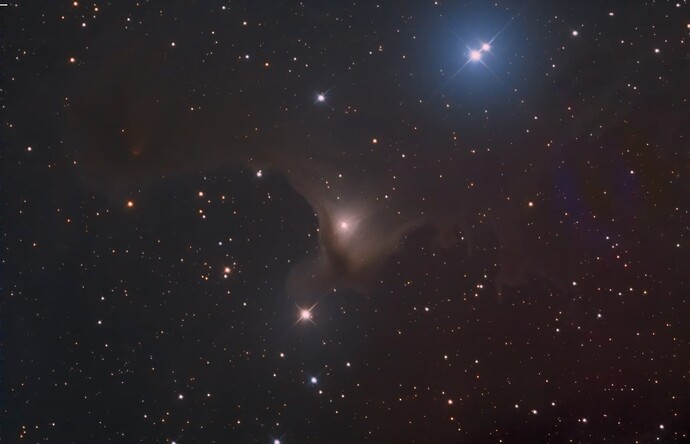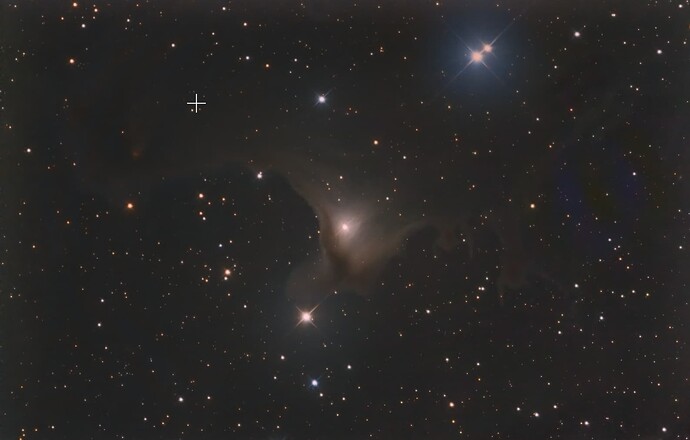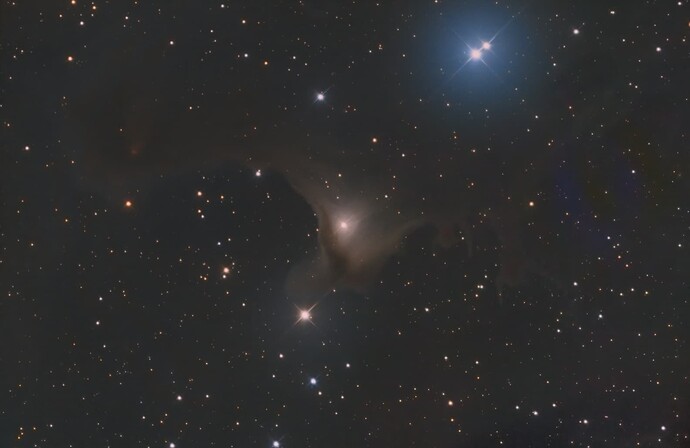Hi Jarmo,
Here you go…
Read window prefix settings
AutoIntegrate: Restored prefixName ‘’ from settings.
AutoIntegrate: Restored prefixArray ‘[[0,“”,5]]’ from settings.
AutoIntegrate: Restored lastDir ‘/Volumes/Pixinsight/NGC_6888_Crescent_Nebula_July_2023’ from settings.
AutoIntegrate: Restored previewSettings ‘{“use_preview”:true,“side_preview_visible”:false,“use_large_preview”:false,“preview_sizes”:[[“2560x1335”,333,333,66,334,334,66]],“preview_width”:353,“preview_height”:353,“side_preview_width”:334,“side_preview_height”:334,“show_histogram”:true,“histogram_height”:70,“side_histogram_height”:66}’ from settings.
AutoIntegrate: Restored useSingleColumn ‘false’ from settings.
AutoIntegrate: Restored useMoreTabs’false’ from settings.
AutoIntegrate: Restored filesInTab’true’ from settings.
======================================================
To enable automatic updates add the following link to
the PixInsight update repository:
https://ruuth.xyz/autointegrate/
======================================================
For more information visit the following links:
Web site: AutoIntegrate Info
Discussion forums: https://forums.ruuth.xyz
Discord: Astro Image Tools
======================================================
AutoIntegrate v1.64 test4, PixInsight v1.8.9-2 (1080902)
======================================================
** Warning [156]: /Applications/PixInsight/src/scripts/AutoIntegrate/AutoIntegrateGUI.js, line 4568: assignment to undeclared variable obj
Screen size 2560x1335, using preview size 333x333, histogram height 66, side preview size 334x334, side histogram height 66, dialog width 1297 height 1424
Clear Skies,
Paul