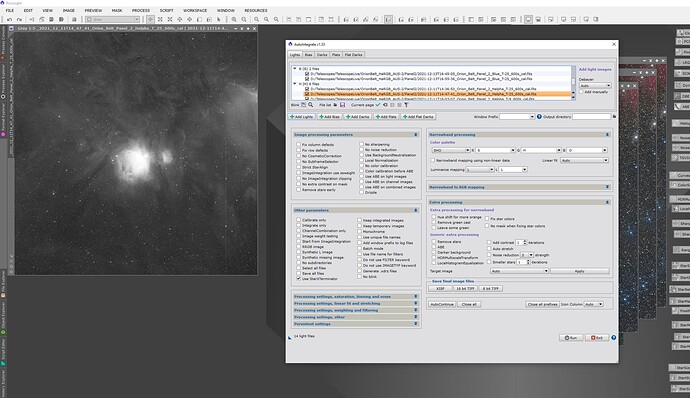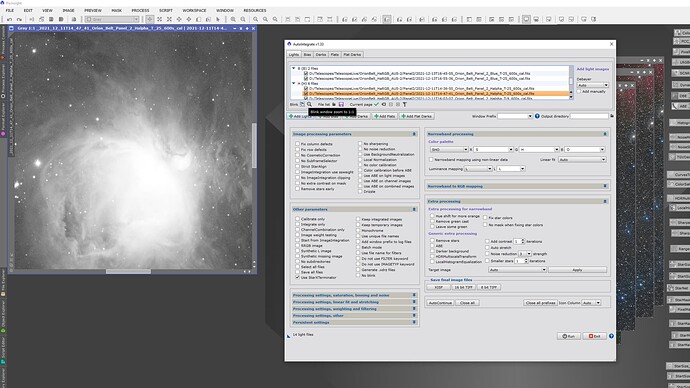Blink
AutoIntegrate includes a simple Blink functionality. It is possible to see a stretched image by clicking through the file list in AutoIntegrate. Blink window can be zoomed to 1:1. Currently the focus is locked on the script so the blink window is in a fixed position and size.
Files have a checked flag. Using blink functionality bad files can be unchecked. Only checked files are used for processing.
Save and restore file lists
Image file lists loaded into light and calibrate image pages can be saved to a file. That file can later be restored
back to AutoIntegrate. Saved file keeps file checked/unchecked status. The file must have a .json extension. Loading images from a Json file works in all file dialogs and there is also a separate button for it in the GUI.
Sort and filter file lists
Filtering option is used to filter images using current weighting and filtering settings. If no filtering is set then files are just sorted based on weight calculation. For large data sets it may be useful to use multiple filterings. For example, sort first by PSF Signal and then by Eccentricity and after each sort uncheck bad files that are at the end of the list.
Other updates
- Weighting and filtering settings are moved to an own section.
- Added more weighting options.
Blink view
Blink view zoomed to 1:1